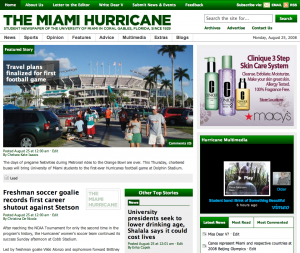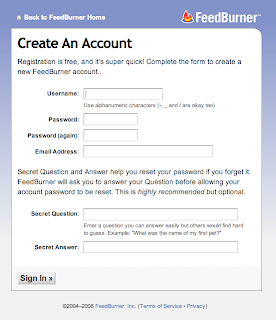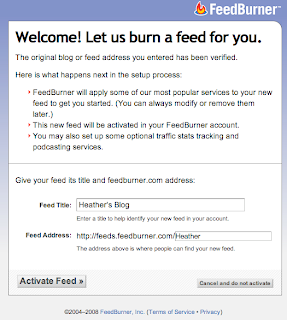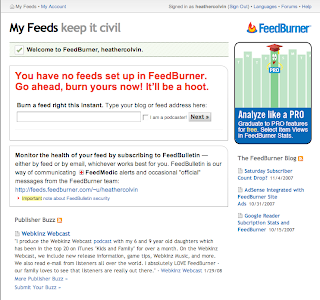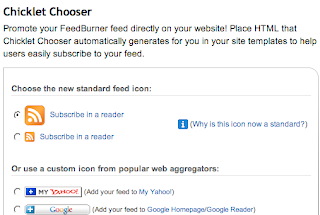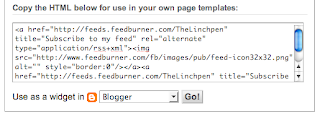This post also appears on the Innovation in College Media blog.
The question we’ve heard most often since launching the new TheMiamiHurricane.com is, “How did you do it?” Below, Webmaster Brian Schlansky offers a comprehensive explanation of the process, from setting up our own Web server to installing WordPress to importing our College Publisher archives.
For more background, check out these posts:
- VIDEO: The Miami Hurricane redesign
- The CMSes they are a-changin’
- New Miami Hurricane site begins public beta Aug. 1
- Announcing The Miami Hurricane beta site
- Recap of Miami Hurricane beta site feedback
- We have lift-off! The new Miami Hurricane site is live
Enjoy!
Greg Linch
Editor at Large for Online and Multimedia
Former Editor in Chief (fall 2007 to spring 2008)
The Miami Hurricane
To contact me, visit www.greglinch.com or e-mail greglinch[at]gmail.com.
Continue reading How we did it: Moving The Miami Hurricane from College Publisher to WordPress